What is PowerShare?
Deaconess has partnered with Nuance PowerShare to offer providers and patients a way to securely load medical images directly into Deaconess systems. Allowing providers and patients access to upload medical images directly helps improve patient care and reduce dependencies on CDs and DVDs.
What are the system requirements?
For the best experience, it is recommended that you use one of these browsers: Chrome, Firefox or Microsoft Edge.
How to Upload Medical Images Using PowerShare
- Click the Upload Radiology Images or Upload Cardiology Images button, above, to start the process. You will be taken to the secure PowerShare uploader.
- To receive an authentication code, enter either your email address or mobile number.
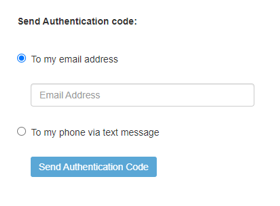
- After you confirm your authentication code, you will be taken to the upload page.
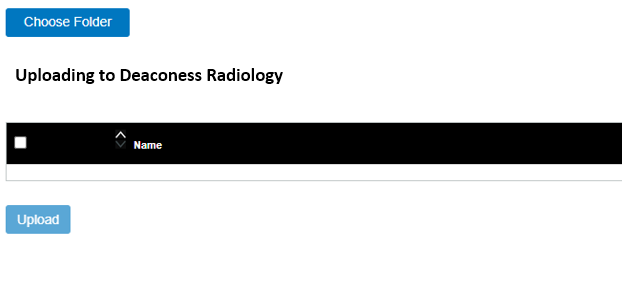
- Insert CD or DVD, if applicable, into optical disc drive.
- Whether the images are located on the computer, an external drive or a CD/DVD, click Choose Folder. Navigate to where the images are located and click Upload until the list displays with the study detail.
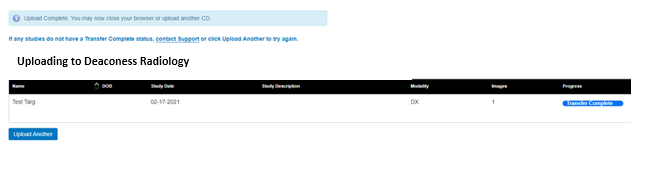
- If there is more than one image to upload, a dialog box will display confirming images to upload. Click Upload.
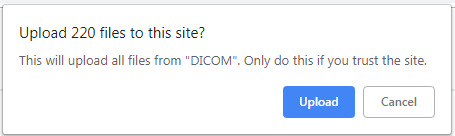
- To select all studies, check the box next to the Name column. Individual studies can be selected by checking the box next to the study.
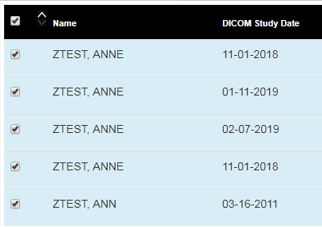
- Click Upload in the bottom left to upload the images.
- Once study uploads have completed, denoted by Transfer Complete in the Progress bar, exit your browser.
What if I need help?
Please verify the browser requirements listed above. For questions or assistance, please call 812-450-5000.